Word Shortcuts Part 5 – the F6 and F8 function keys and the Ctrl+M and Ctrl+Shift+M shortcut keys, have you used them?
![]()
This week’s hint and tip is on Word shortcuts part 5. Part 5 of these shortcuts covers the function buttons F6 and F8 and also the shortcut keys for indenting a paragraph and removing the indent. Some of these are covered on our Basic Word training course but not all are necessarily covered, so we decided to do a hint and tip on them. We are going to go through them now below.
F6 Function Key
F6 – this allows you to switch between the Word document, the status bar and the ribbon. This function key shortcut is universal and so also works in Excel. Each time you press the F6 key it will cycle through the Word document, the status bar and the ribbon so that you can navigate through areas of it
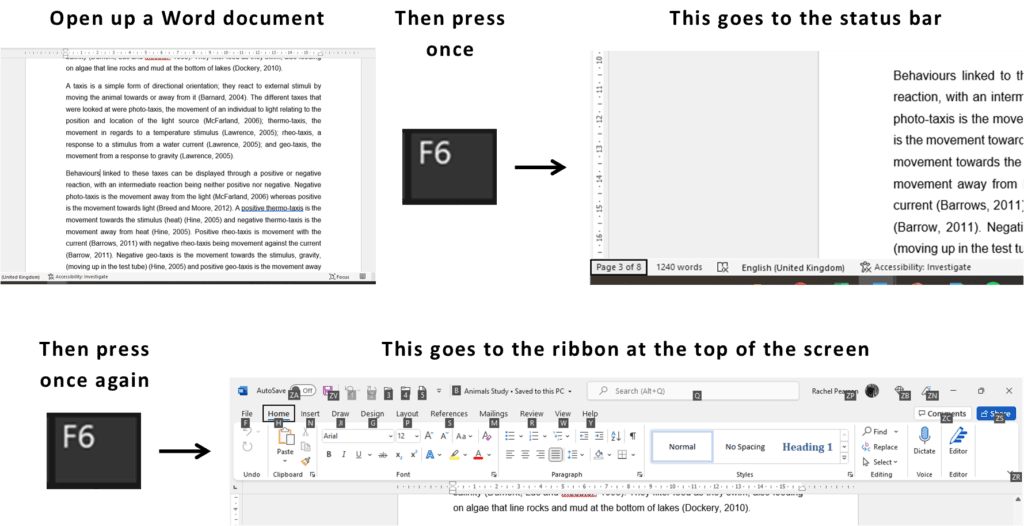
F8 Function Key
F8 – this allows you to extend the selection that you have made. For example, if you have selected one word, pressing this key will extend it to select the whole sentence and it will keep extending the selection each time you press it. To cancel out of the mode, press the Esc key.
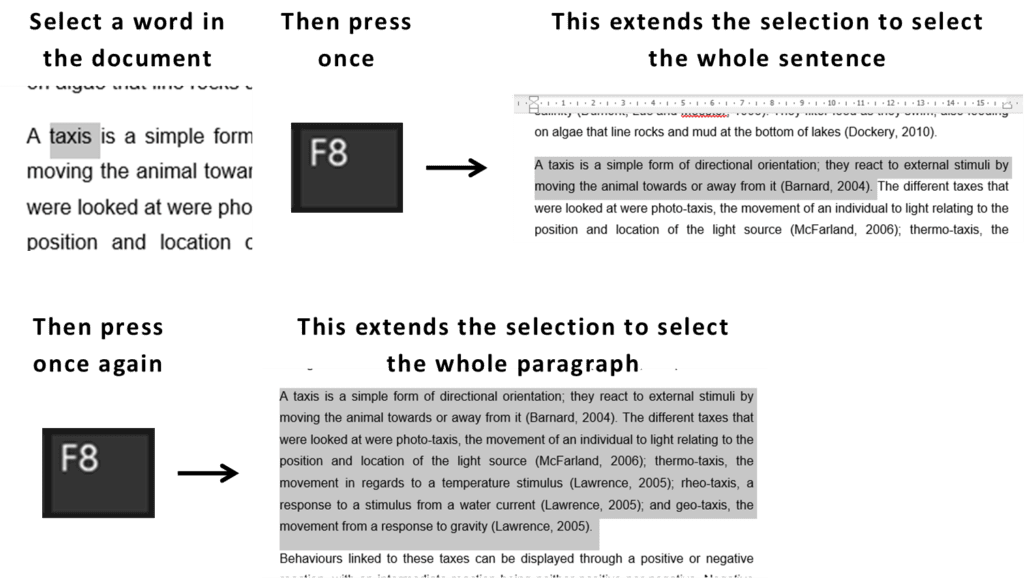
Shortcut Keys for indenting a paragraph and removing an indent from a paragraph
There are many shortcut key combinations in all of the Microsoft Office packages and we are going to go through 2 more now. The shortcut keys we are looking at are for indenting a paragraph and then also removing that paragraph indent.
The shortcut key combination for indenting a paragraph is the Ctrl key and the letter M on your keyboard. Then the shortcut key combination for removing the indent from a paragraph is the Ctrl key, the Shift key and the letter M on your keyboard. Using these shortcuts can save you time when working in Word on a daily basis.

Summary of the Shortcuts above…
- F6: allows you to switch between the word document, status bar and ribbon
- F8: allows you to extend the selection you have made
- Ctrl+M: indents a paragraph
- Ctrl+Shift+M: removes an indent from a paragraph
The video below shows you how you can use these shortcuts in your documents to save you time. Some of these you might know already but some you might not!
Take a look below at the video to find out more and then try them out on your own computer!
We hope you have enjoyed this hint and tip on Word shortcuts part 5. Why not take a look at our previous video hint and tip on part 5 of our Excel shortcuts?
