Excel Shortcuts Part 5 – the F9 and Ctrl+F9 function keys and some other useful shortcut keys, have you used them?
![]() This week’s hint and tip is on Excel shortcuts part 5. Part 5 of these shortcuts covers the function buttons F9 and F9 with the Ctrl key. It also covers the lesser known shortcut keys for applying the strikethrough, currency and percentage formatting. We cover some shortcuts in our Basic Excel training course, but these aren’t all covered in it so we decided to do a hint and tip on them. We are going to go through them now below.
This week’s hint and tip is on Excel shortcuts part 5. Part 5 of these shortcuts covers the function buttons F9 and F9 with the Ctrl key. It also covers the lesser known shortcut keys for applying the strikethrough, currency and percentage formatting. We cover some shortcuts in our Basic Excel training course, but these aren’t all covered in it so we decided to do a hint and tip on them. We are going to go through them now below.
F9 Function Key
The F9 function key calculates your formulas for you in your spreadsheet if auto calculate is turned off. Auto calculate normally is always on, so if any number used in a formula is changed, it will automatically update the formula. However if this is turned off, then the F9 function key will update any formulas if changes have been made.
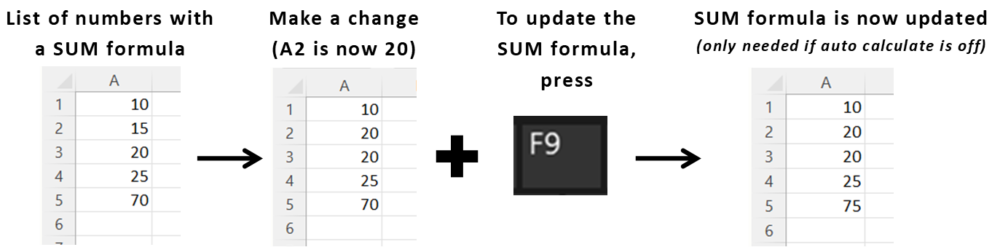
Ctrl+F9 Function Key
The Ctrl+F9 function key shortcut allows you to minimise an Excel workbook window down to an icon. This will then show the window you have open behind it on the screen instead.
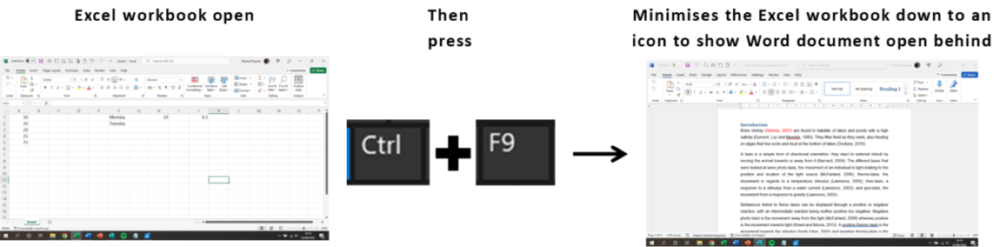
Shortcut Keys for applying the strikethrough, currency and percentage formatting
There are lots of shortcut key combinations in Excel and we are going to go through 3 more now. The shortcut keys that we are going to look at are for applying the strikethrough, currency and percentage formatting.
The shortcut key combination for applying the strikethrough formatting is Ctrl+5.
Next the shortcut key combination for applying the currency formatting with 2 decimal places is Ctrl+Shift+$.
Finally the shortcut key combination for applying the percentage formatting with no decimal places is Ctrl+Shift+%.

All of these shortcut key combinations can be useful in saving you time in regular use of Excel.
Summary of the Shortcuts above…
- F9: calculates formulas after a change if auto calculate is turned off
- Ctrl+F9: minimises an Excel workbook window down to an icon
- Ctrl+5: applies strikethrough formatting
- Ctrl+Shift+$: applies currency formatting with 2 decimal places
- Ctrl+Shift+%: applies percentage formatting with no decimal places
The video below shows you how you can use these shortcuts in your spreadsheets to save you time. Some of these you might know already but some you might not!
Take a look below at the video to find out more and then try them out on your own computer!
We hope you have enjoyed this hint and tip on Excel shortcuts part 5. Why not take a look at our previous video hint and tip on part 3 of our Word navigation shortcuts?
