Word Shortcuts Part 2 – the F4 and F12 function keys and the save and select all shortcut keys, have you used them?
![]()
This week’s hint and tip is on Word shortcuts part 2. Part 2 of these shortcuts covers the function buttons F4 and F12 and also the shortcut keys for save and select all. Some of these are covered on our Basic Word training course but not all are necessarily covered, so we decided to do a hint and tip on them. We are going to go through them now below.
F4 Function Key
The F4 function key can be used in Word for repeating the last action you did (if possible). We will demonstrate this below with the example of changing some text to the Heading 1 style. In this example, using this shortcut can be quicker than keep having to go up to the Heading 1 style at the top to apply it from the Home Tab.

F12 Function Key
The F12 is not only a useful function key within the Word package, but in most of the Microsoft packages. The F12 key can be used to carry out the Save As feature. To use this feature, open up the file you want to save a copy of. Then while in it, press the F12 key. This will then bring up the Save As dialog box so you can then give the document a new name and save it protecting the original document.
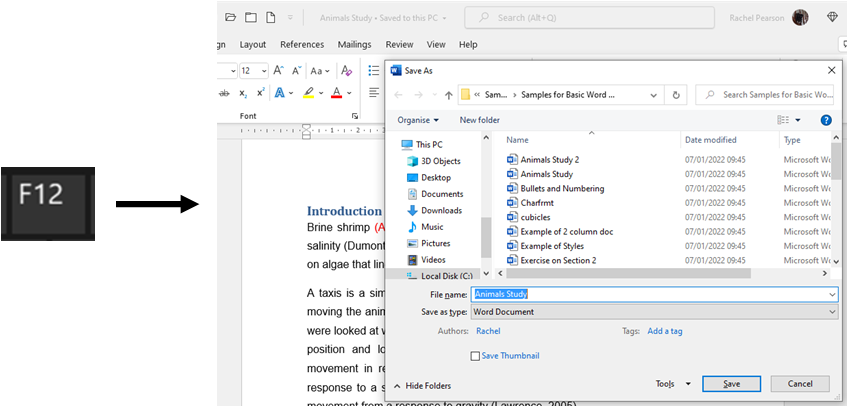
Shortcut Keys for Save and Select All
There are many shortcut key combinations in all of the Microsoft Office packages and we are going to go through 2 more now. These shortcut key combinations can be used in other Microsoft Office packages as well but how it looks might be different depending on the package you are in. The shortcut keys we are looking at are for Save and Select All.
The shortcut key combination for Save is the Ctrl key and the letter S on your keyboard. Whereas the shortcut key combination for Select All is the Ctrl key and the letter A on your keyboard. Using these shortcuts can save you time when working in Word on a daily basis.

Summary of the Shortcuts above…
- F4: repeats the last action you did (if possible)
- F12: brings up the Save As dialog box (universal in all packages)
- Ctrl+S: Save (not just for Word)
- Ctrl+A: Select All (not just for Word)
The video below shows you how you can use these shortcuts in your documents to save you time. Some of these you might know already but some you might not!
Take a look below at the video to find out more and then try them out on your own computer!
We hope you have enjoyed this hint and tip on Word shortcuts part 2. Why not take a look at our previous video hint and tip on creating a chart from data with error messages in it?
