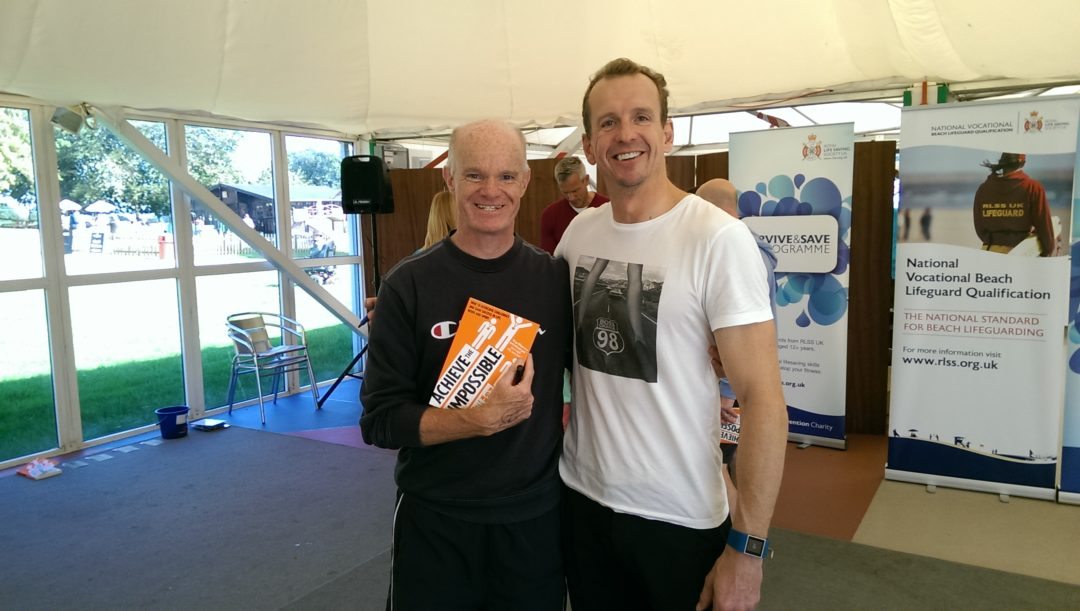Microsoft Office Tips – another set of top tips to help you!
Its a while since our first series of top ten tips (see Aug 2013) so here’s a new list of hints and tips.
- Create a new personalise tab in any module i.e. Word, Excel, Access, Outlook etc. by right clicking and select Customise the Ribbon. This will mean you can keep all your favourite commands on one tab.
- There are 4 ways to run an Excel macro.
- View Run Macro
- From a QAT button
- Via a shortcut on the keyboard
- Via a button drawn on to an Excel worksheet via the Developer tab
- Insert a screenshot from the web into Word or PowerPoint. Replaces any legacy package to do the same
- In PowerPoint 2013 you can insert a YouTube video clip into a slide (you can do this in Word too!)
- Flash Fill in Excel (automatically fills a in column based on intelligence entered before)
- In Access don’t forget to build Relationships between all your tables before creating Forms, Queries and Reports
- In Outlook Quick Steps and Rules are different! Quick steps are a bit like a macro performing several activity steps under your control whilst Rules are set up to run automatically (e.g. a rule set up to delete spam)
This is just another list of top tips to help you along in your use of the Microsoft Office packages! For more of our course details please visit our website here and for more Microsoft Office tips look at our hints and tips page.
John’s Charity Swim
On a different note altogether I did a charity mile swim at Ragley Lake in September and met Sports relief motivational expert Prof Greg Whyte. Just as I wouldn’t have believed I could swim an open water mile three years ago, maybe you can do some most wonderful things with Microsoft Office software you never believed possible. Let us know some of your stories. “Achieve the impossible”
If you liked these top tips, why not take a look at our previous post on some features in Word and Excel you might not know about?