Date Picker Content Control Option in Word – what is it and how can I insert it into my Word documents?
![]()
This week’s hint and tip is on the date picker content control option in Word. In this hint and tip we are going over another control option you can insert into Word. The option we are covering in today’s hint and tip allows you to select from a date picker calendar in your Word document. We do cover something similar in our Intermediate Word training course but not this exact option. We are going to go through it now below.
Developer Tab
The option we are looking at in this hint and tip is found on the Developer Tab. Sometimes you need to tick to show this tab the top of your screen. To make this tab visible, right hand click on the grey space on the ribbon on the Home Tab. From here, choose Customise the Ribbon. Down the list, make sure the box next to Developer in the list of Tabs is ticked. This will now make the tab visible at the top of your screen.

Once you can see the Tab, the ribbon will appear with the Control options in the middle of it. This is where you will find the date picker options that we are going to insert into a table.
Date Picker Content Control option
The option we are looking at is for picking and inserting a date into the table. Click into an empty cell in your table and then click on the Date Picker Content Control option in the Controls section of the ribbon. This will insert the option into the cell.
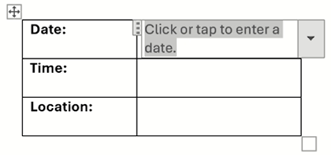
Once you have inserted the option into the cell, you can now edit the properties. Editing the properties allows you to be able to add in a title/tag. It also allows you to choose the way in which you want the date to be displayed.
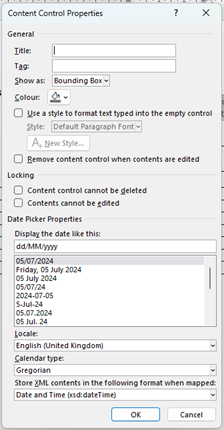
Once you have chosen these options and clicked OK, the cell will look like the screenshot below. You can now see that there is a heading title above the date picker saying to ‘select a date’. When you then click on the drop down arrow, a calendar appears that allows you to choose a date to be inserted.
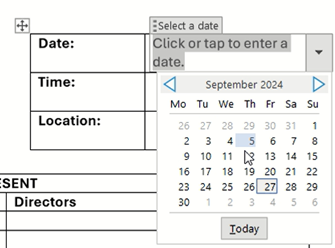
The video below demonstrates how to insert this feature in a Word document. This is just another example of a control option that you can insert in Word. Take a look below at the video to find out more and then try them out on your own computer!
We hope you have enjoyed this hint and tip on the date picker content control option in Word. Why not take a look at our previous video hint and tip on how to insert a drop down box in a table in Word?
