Word Shortcuts Part 6 – the Shift+F3 and Ctrl+F6 function keys and the Ctrl+Alt+S, Ctrl+Enter Key and Ctrl+Shift+Enter shortcut keys, have you used them?
![]()
This week’s hint and tip is on Word shortcuts part 6. Part 6 of these shortcuts covers the function buttons Shift+F3 and Ctrl+F6 function keys and also the shortcut keys for inserting a split into your Word documents, inserting a page break and inserting a column break. Some of these are covered on our Basic Word training course but not all are necessarily covered, so we decided to do a hint and tip on them. We are going to go through them now below.
Shift+F3 Function Key
Shift+F3 – allows you to change the text between upper case, lower case and capitalise each word. Select the text you want to apply the change of text case to and then press Shift+F3. This will first change the text to upper case, then lower case and finally capitalise each word (if you have selected less than a sentence) or sentence case (if you have selected more than a sentence).
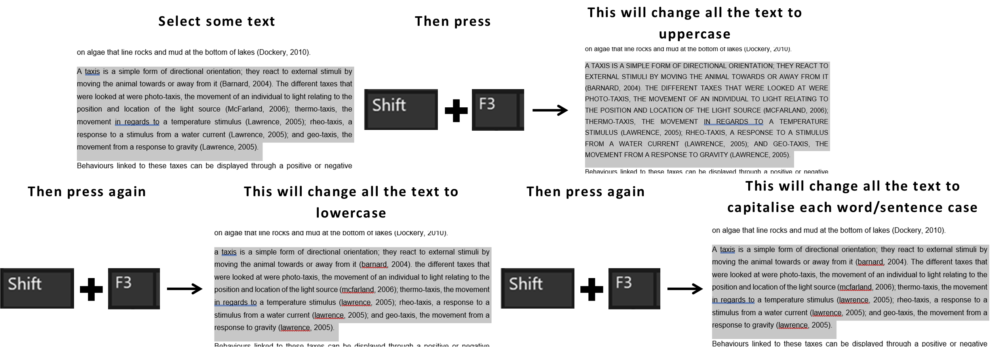
Ctrl+F6 Function Key
Ctrl+F6 – allows you to switch to the next document window if you have more than one document open. First make sure you are in one Word document, then pressing Ctrl+F6 it will switch to another word document window you have open. It will keep cycling between all the Word document windows you have open each time you press the shortcut.
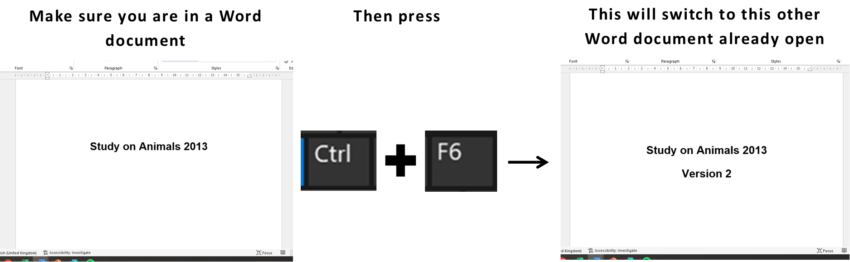
Shortcut Keys for inserting a split in a document window, inserting a page break and inserting a column break
There are many shortcut key combinations in all of the Microsoft Office packages and we are going to go through 3 more now. The shortcut keys we are looking at are for inserting a split into your document window, inserting a page break in your document and inserting a column break in your document.
The shortcut key combination for inserting a split into your Word document window is the Ctrl key, the Alt key and the letter S on your keyboard. Then the shortcut key combination for inserting a page break in your document is the Ctrl key and the Enter key on your keyboard. Finally the shortcut key combination for inserting a column break in your document is the Ctrl key, the Shift key and the Enter key on your keyboard. Using these shortcuts can save you time when working in Word on a daily basis.

Summary of the Shortcuts above…
- Shift+F3: allows you to switch between upper case, lower case and capitalise each word/sentence case
- Ctrl+F6: switches between Word document windows if you have more than one open at a time
- Ctrl+Alt+S: inserts a split in a Word document window
- Ctrl+Enter: inserts a page break in a document
- Ctrl+Shift+Enter: inserts a column break in a document
The video below shows you how you can use these shortcuts in your documents to save you time. Some of these you might know already but some you might not!
Take a look below at the video to find out more and then try them out on your own computer!
We hope you have enjoyed this hint and tip on Word shortcuts part 6. Why not take a look at our previous video hint and tip on part 4 of our Word Navigation shortcuts?
