Word Navigation Shortcuts Part 2 – the Ctrl+Alt+Page Up, Ctrl+Alt+Down and the Page Up and Page Down keys, have you used them?
![]()
This week’s hint and tip is on Word Navigation shortcuts part 2. Part 2 of these shortcuts covers the Ctrl+Alt+Page Up, Ctrl+Alt+Page Down and the Page Up and Page Down Key shortcut keys. Some of these are covered on our Basic Word training course but not all are necessarily covered, so we decided to do a hint and tip on them. We are going to go through them now below.
Ctrl+Alt+Page Up Keyboard Shortcut
The Ctrl+Alt+Page Up keyboard shortcut can be used in Word to move your cursor to the top of the screen you can see. To use this firstly click into your Word document. From here press the Ctrl key followed by the Alt key and then the Page Up key. This will have then moved your cursor to the top of the screen you can see.

Ctrl+Alt+Page Down Keyboard Shortcut
Another useful keyboard shortcut in Word is Ctrl+Alt+Page Down. This can be used in Word to move your cursor to the bottom of the screen you can see. To use this firstly click into your Word document. From here press the Ctrl key followed by the Alt key and then the Page Down key. This will have then moved your cursor to the bottom of the screen you can see.

Shortcuts for using the Page Up and Page Down Keys
There are many keys on your keyboard that you use on a daily basis but then there are also some that tend to get ignored a bit. These keys often have useful shortcut options and the Page Up and Page Down keys are two of these.
The Page Up key scrolls the document you have open up by one screen, moving your cursor as it goes. Whereas the Page Down key scrolls the document you have open down by one screen, moving your cursor as it goes.
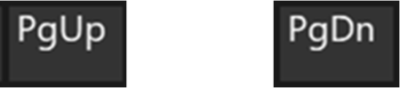
Summary of the Shortcuts above…
- Ctrl+Alt+Page Up: moves your cursor to the top of the screen you can see
- Ctrl+Alt+Page Down: moves your cursor to the bottom of the screen you can see
- Page Up Key: scrolls your document up by one screen, moving the cursor at the same time too
- Page Down Key: scrolls your document down by one screen, moving the cursor at the same time too
The video below shows you how you can use these shortcuts in your documents to save you time. Some of these you might know already but some you might not!
Take a look below at the video to find out more and then try them out on your own computer!
We hope you have enjoyed this hint and tip on Word Navigation shortcuts part 2. Why not take a look at our previous video hint and tip on part 3 of our Word shortcuts?
