Word Shortcuts Part 1 – the F9 and F7 function keys and the open and find shortcut keys, have you used them? Watch the video to learn more
![]() This week’s hint and tip is on Word shortcuts part 1. Part 1 of these shortcuts covers the function buttons F9 and F7 and also the shortcut keys for open and find. Some of these are covered on our Basic Word training course but not all are necessarily covered, so we decided to do a hint and tip on them. We are going to go through them now below.
This week’s hint and tip is on Word shortcuts part 1. Part 1 of these shortcuts covers the function buttons F9 and F7 and also the shortcut keys for open and find. Some of these are covered on our Basic Word training course but not all are necessarily covered, so we decided to do a hint and tip on them. We are going to go through them now below.
F9 Function Key
The F9 function key can be used in Word for updating fields, in this example specifically a table of contents. Pressing this key when your cursor is in the table of contents will bring up a window. This allows you to select the option to update entire table which will then display once you have clicked OK.
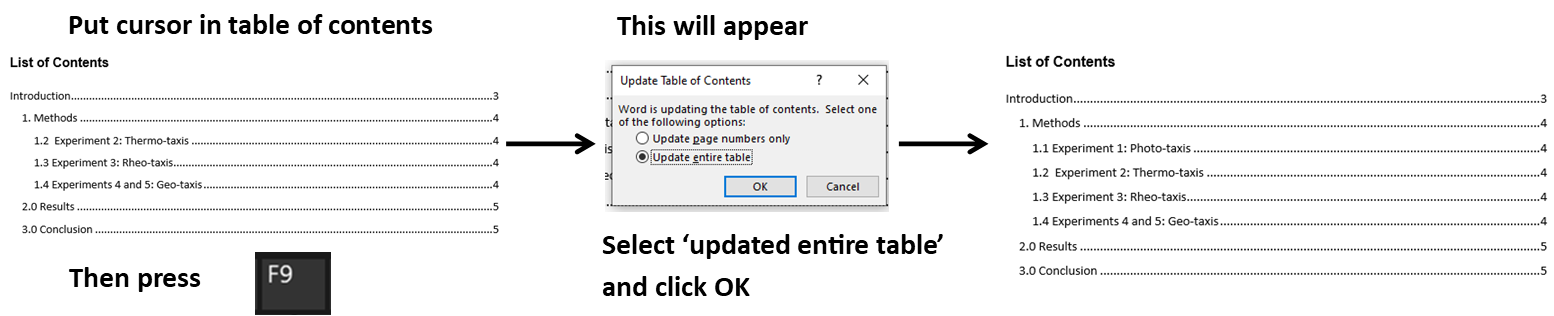
F7 Function Key
The F7 is a very useful function key within the Word package as it can be used to bring up the Editor side pane. You just need to make sure your cursor is in some text then you can press the F7 key on your keyboard. Once you have pressed this, the Editor side pane will appear for you to look through the spelling and grammar suggestions.

Shortcut Keys for Open and Find
There are lots of shortcut key combinations in all of the Microsoft Office packages and we are going to go through 2 now. These shortcut key combinations can be used in other Microsoft Office packages as well but how it looks might be different depending on the package you are in. The shortcut keys we are looking at are for Open (an existing file) and Find.
The shortcut key combination for Open is the Ctrl key and the letter O on your keyboard. Whereas the shortcut key combination for Find is the Ctrl key and the letter F on your keyboard. Using these shortcuts can save you time when working in Word on a daily basis.

Summary of the Shortcuts above…
- F9: Update field (this example, table of contents)
- F7: Bring up Editor for spelling and grammar
- Ctrl+O: Open (an existing file)
- Ctrl+F: Find
The video below shows you how you can use these shortcuts in your documents to save you time. Some of these you might know already but some you might not!
Take a look below at the video to find out more and then try them out on your own computer!
We hope you have enjoyed this hint and tip on Word shortcuts part 1. Why not take a look at our previous video hint and tip on part 1 of useful features in PowerPoint?
