Excel – Pure and Simple features and so easy to use…
In this week’s, blog we look at some features which have been around a while and some quite new ones.
- In you have a formula you want to copy down using the good old fill copy button, simply double left click rather than drag and it will copy down to the bottom of your range
- If you want to search for a character in a text string then =search is really useful. E.g. if in cell A1 you have Bill Smith and wish to search the position of the space, then using =search(“ “,a1) will return the value 5 (its position in the string)
- A new feature is the QA button which is shown at the bottom right of a selected range of cells. This allows for the quick generation of totals, charts and conditional formatting amongst other features.
See example below
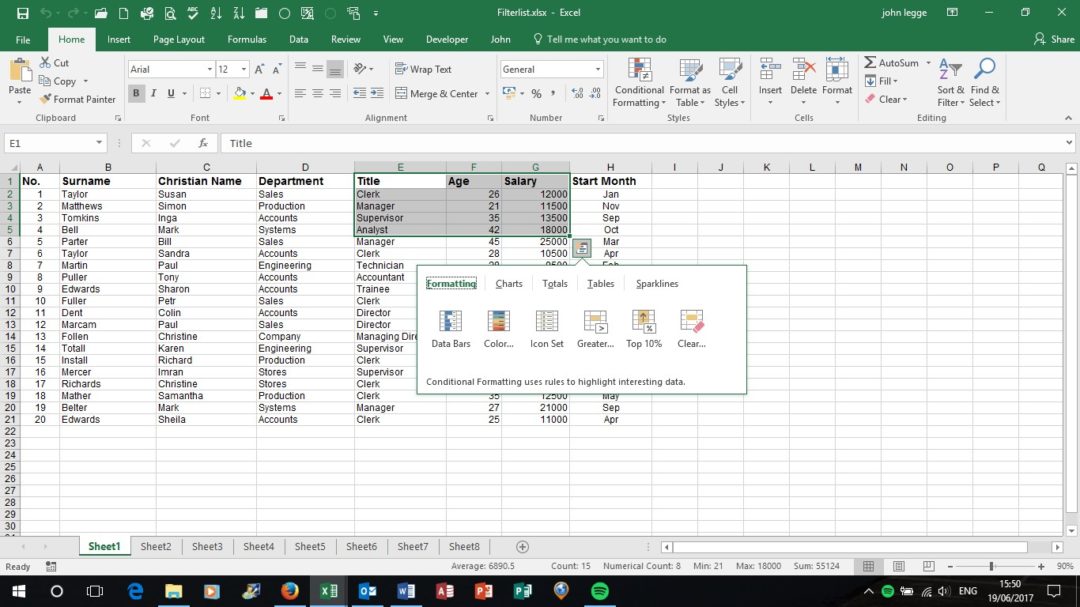
- The Evaluate Formula button on the Formulas Tab allows you to see the way Excel steps through a formula in the correct sequence.
- 3 ways to widen are column are
- Click and drag the column divider
- Double click the column divider (for auto fit)
- Right click and choose column width (best used across multiple columns)
- Customise your own ribbon (right click on a tab) and drag your favourite buttons on a group in that tab.
- Data Validate a text length of a string. Good if codes should always be of a certain length.
- Identify Duplicate fields and then Remove the rows. (Conditional Formatting and then Remove Duplicates)
All of these features can be found in our Excel courses that we provide. Click here to take a look at our Agendas for our Excel courses, or if you want to get in touch with a query, email us at johnlegge@jplcomputer.co.uk.
Why not take a look at our previous post on using Project as a package and some tips?
